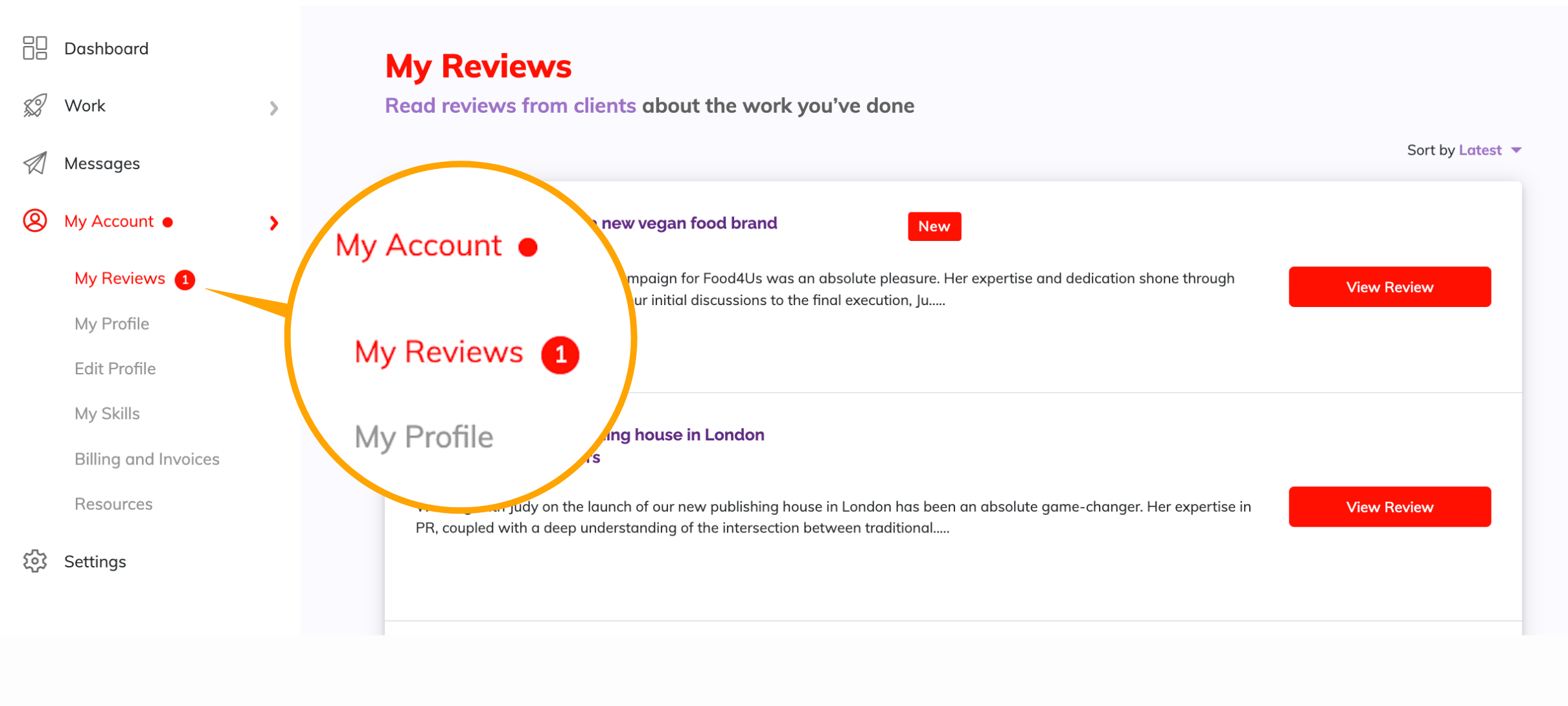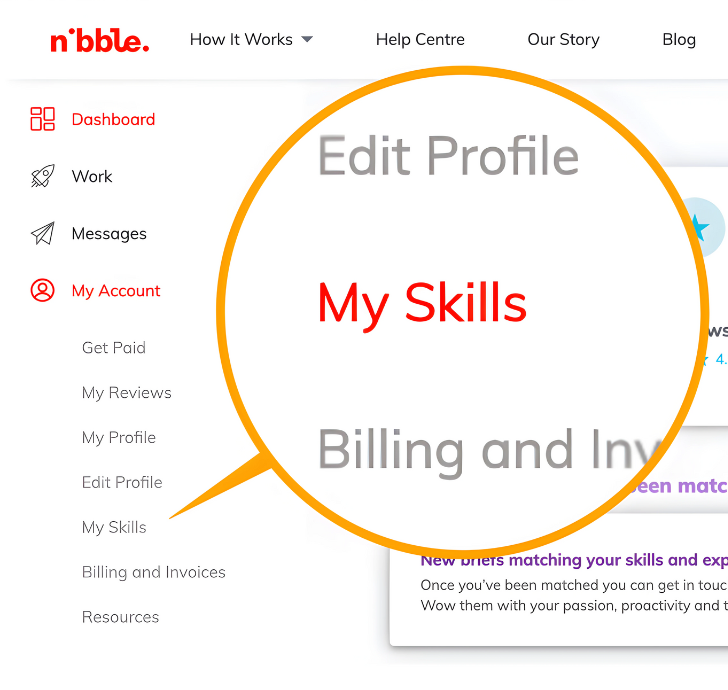
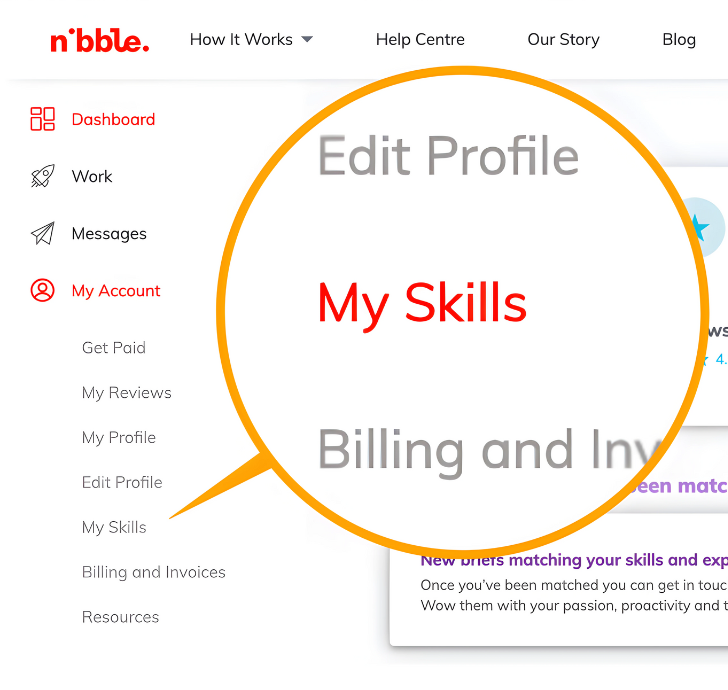
We match every new brief with PRs who are highly recommended for the specific skills needed.
Your sign up references and Nibble clients review and rate your skills, which helps our smart matching algorithm to match you with the right briefs. The higher your rating, the more you’ll be matched.
On your ‘My Skills’ dashboard you can stay in control of the type of work you want to be matched with, by adding new skills or removing them, and making sure you have ratings for all your skills by requesting extra reviews from previous clients.
Here’s how it works:
1. Review Your Current Skills
Head to ‘My Account’ and select ‘My Skills.’ Here, you'll find an overview of your current skills and ratings.
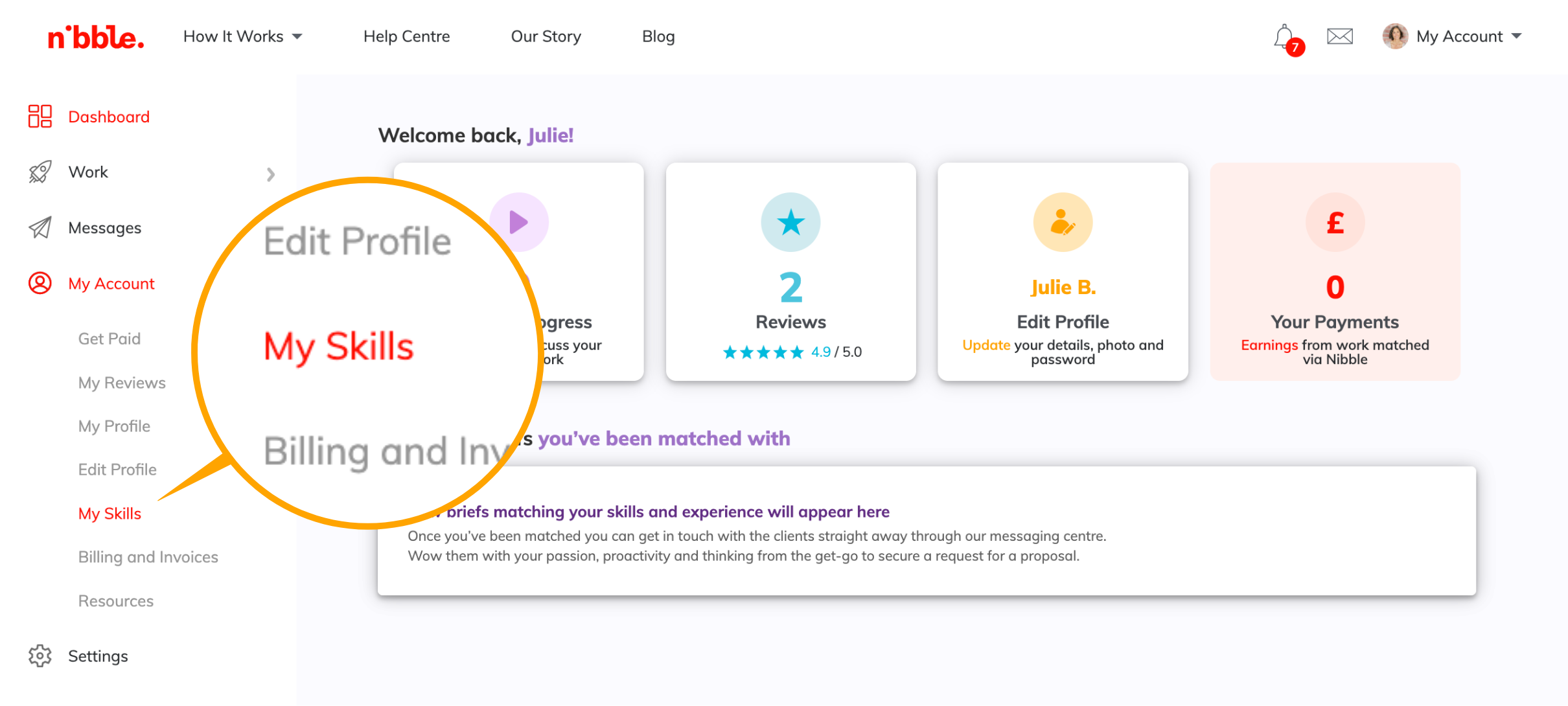
2. Edit Your Skills
You can make changes to the skills on your profile, ensuring they are up to date and in line with your current expertise and the work you want to do, by clicking ‘Edit Skills':
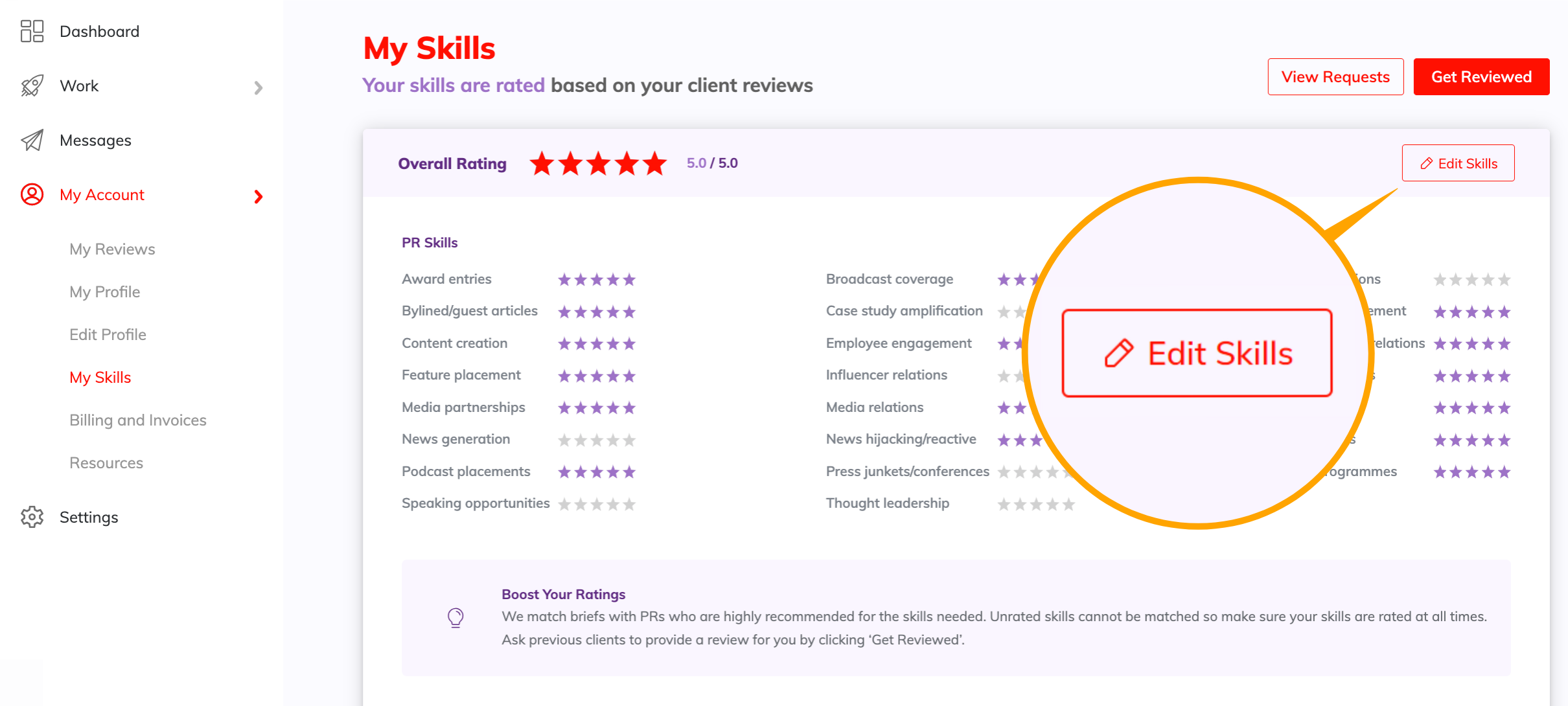
On your ‘Edit Skills’ dashboard simply uncheck any skills that no longer align with the work you want to do to remove them from your profile. Don’t worry, we keep your ratings in case you change your mind later.
Or, if you've acquired new skills, be sure to add them here so your profile can get matched with new briefs and clients looking for someone just like you
You can easily see which skills you have ratings for already, and which are unrated, meaning we can’t match you for these.
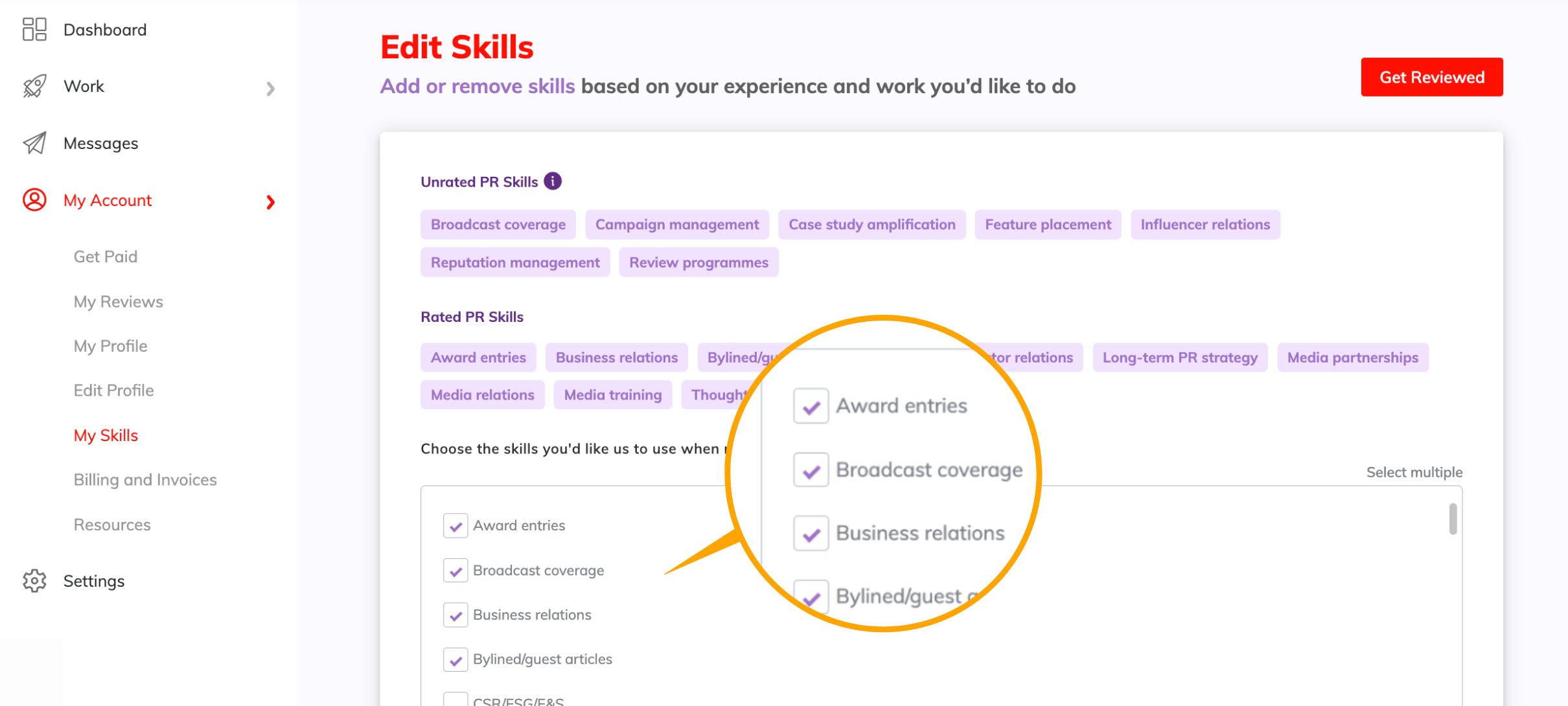
If you have unrated skills, you’ll be prompted to send review requests to get ratings and enhance your profile:
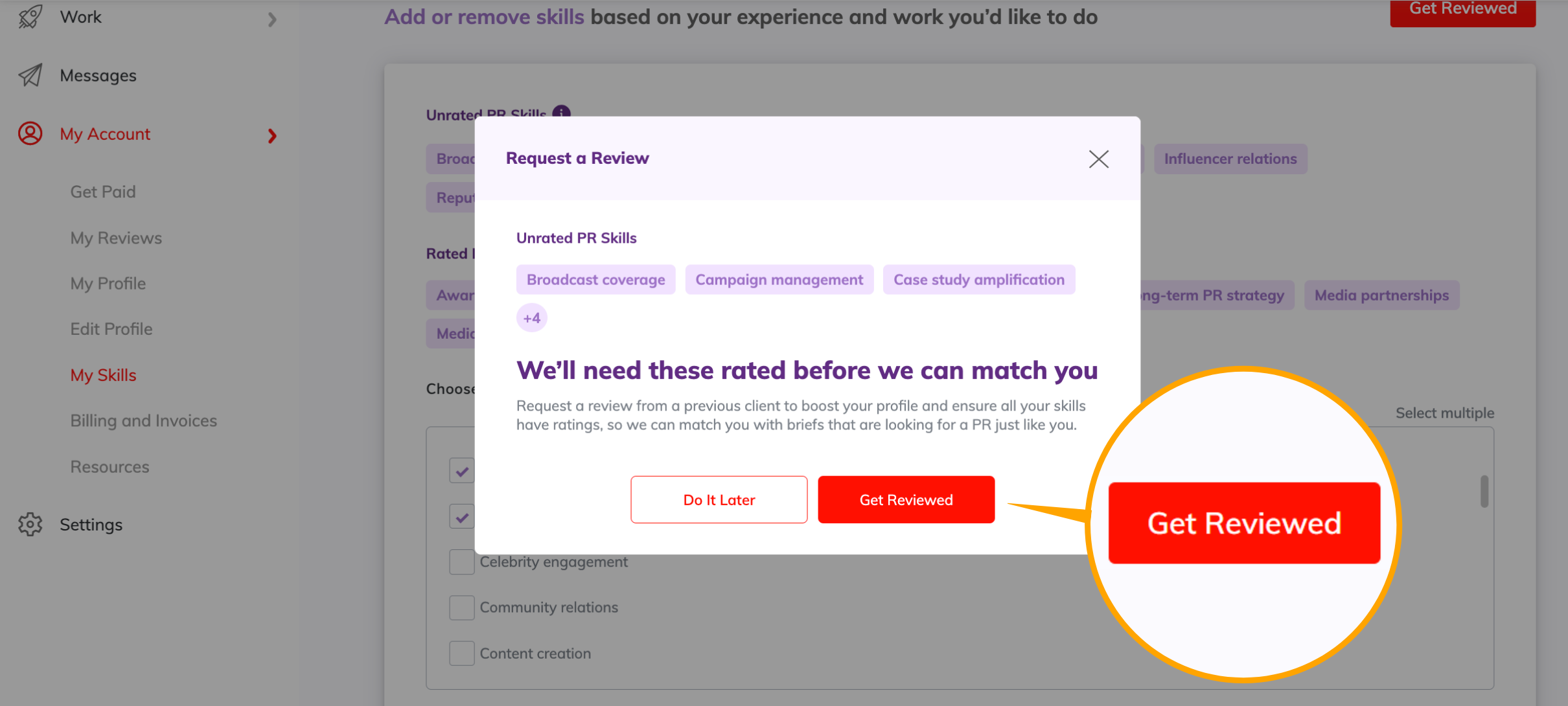
3. Request Reviews for Your Skills
Boost your profile and match with more new briefs by requesting extra reviews from your past clients.
Even if you don’t edit your skills, you can click ‘Request Reviews’ any time from your ‘My Skills’ dashboard:
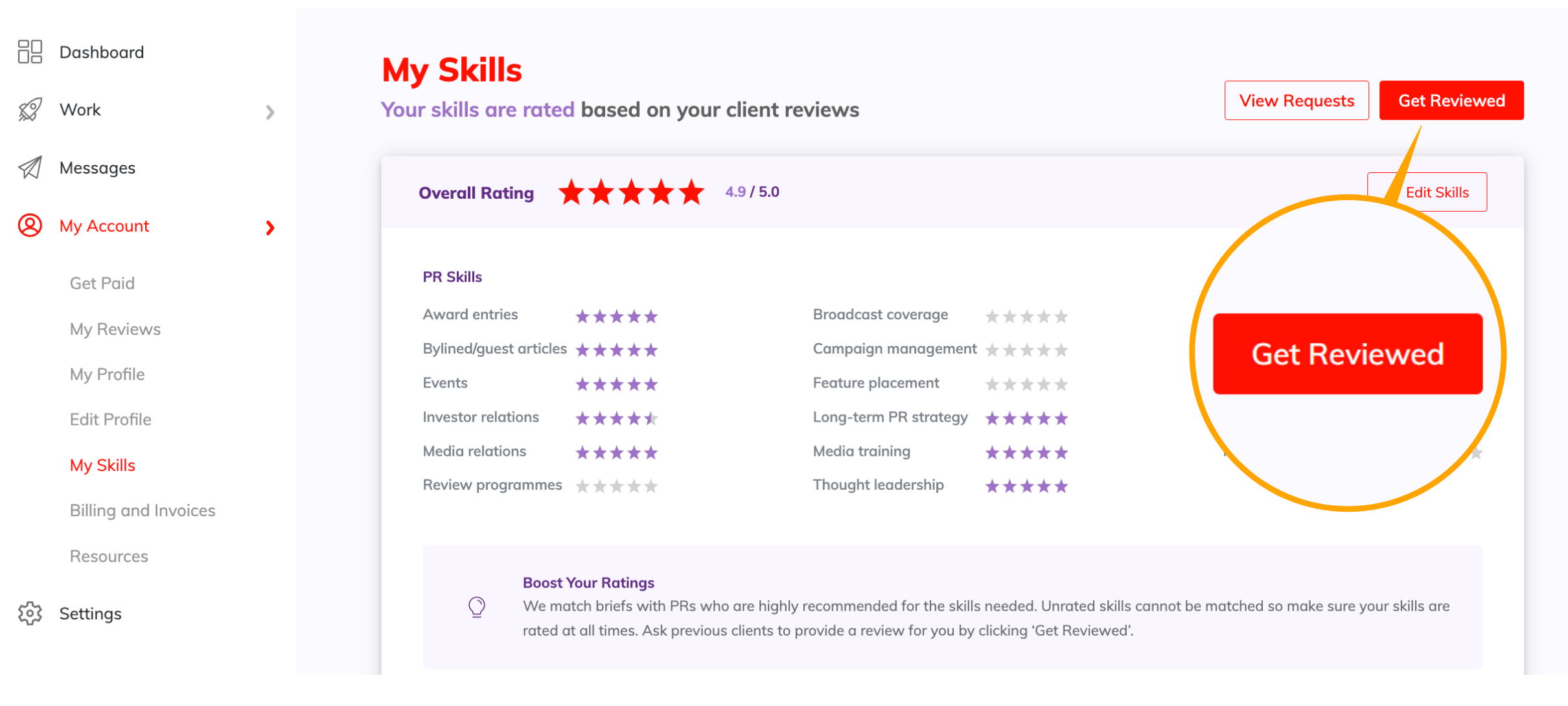
Here, you can choose to have all your skills reviewed or select specific ones. It's up to you to tailor your review requests based on your priorities and the specific client you want to address it to.
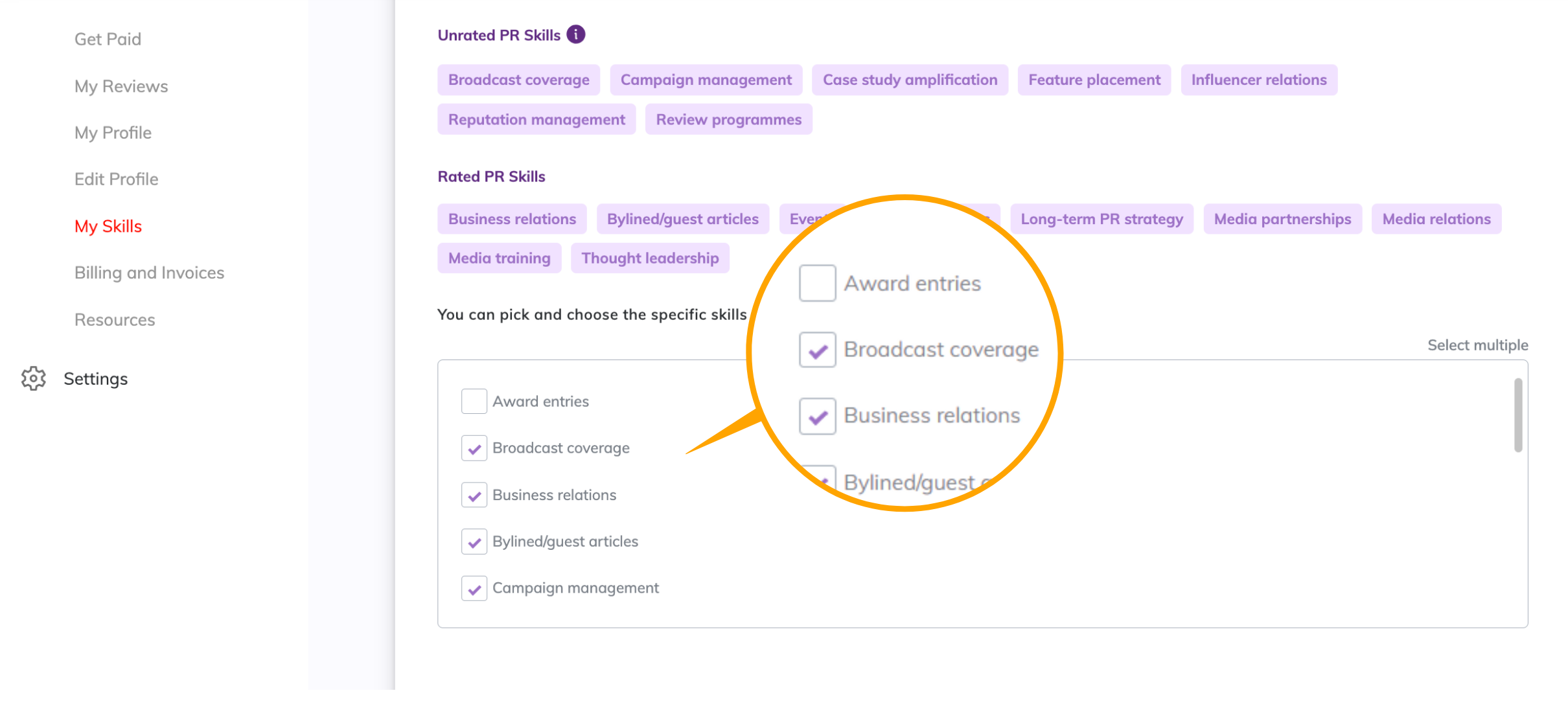
Fill in your client’s details and feel free to type in a personal note that will be sent with the request. You can use this moment to bring attention to a particular skill you want reviewed.
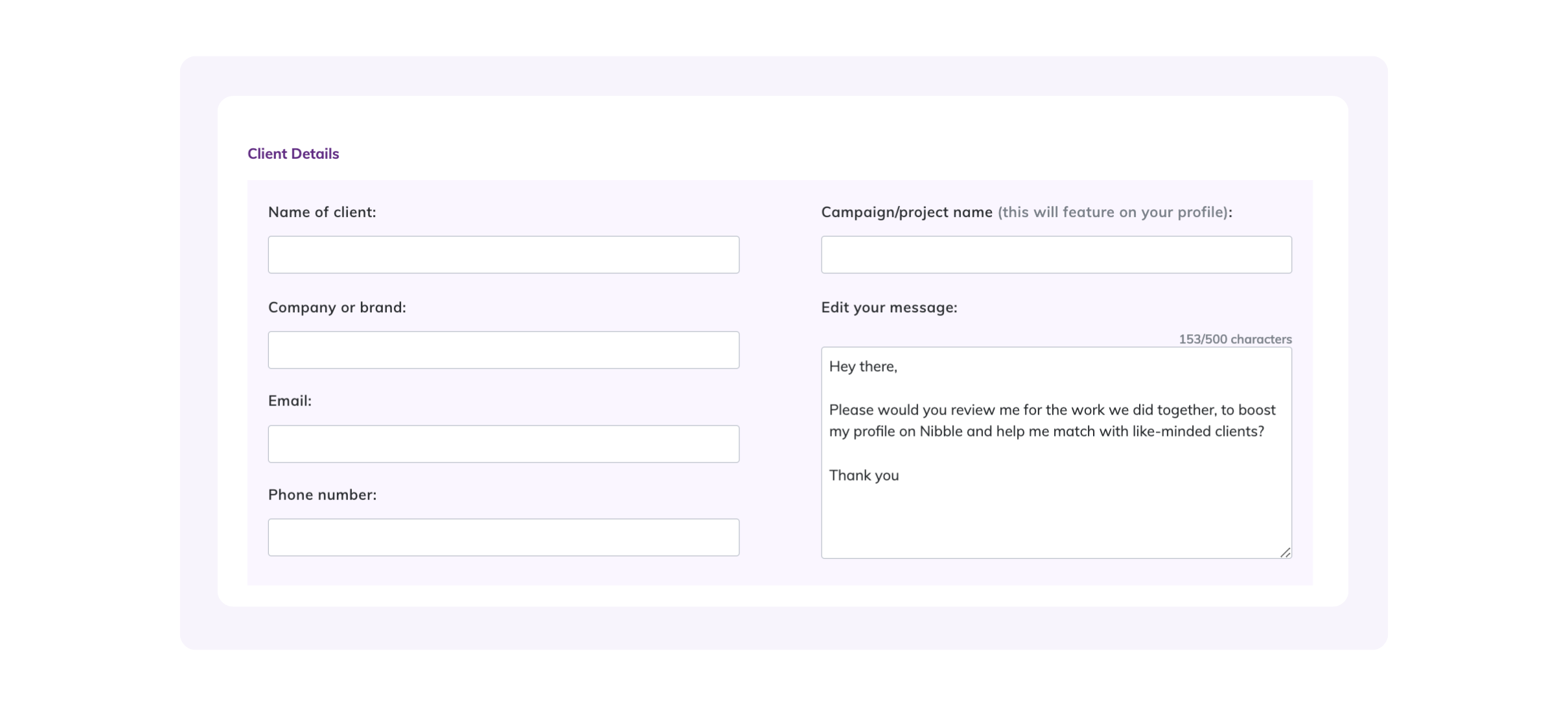
4. Track Your Review Requests
Once back on the ‘My Skills’ dashboard, keep track of your review requests by clicking ‘View Requests’:
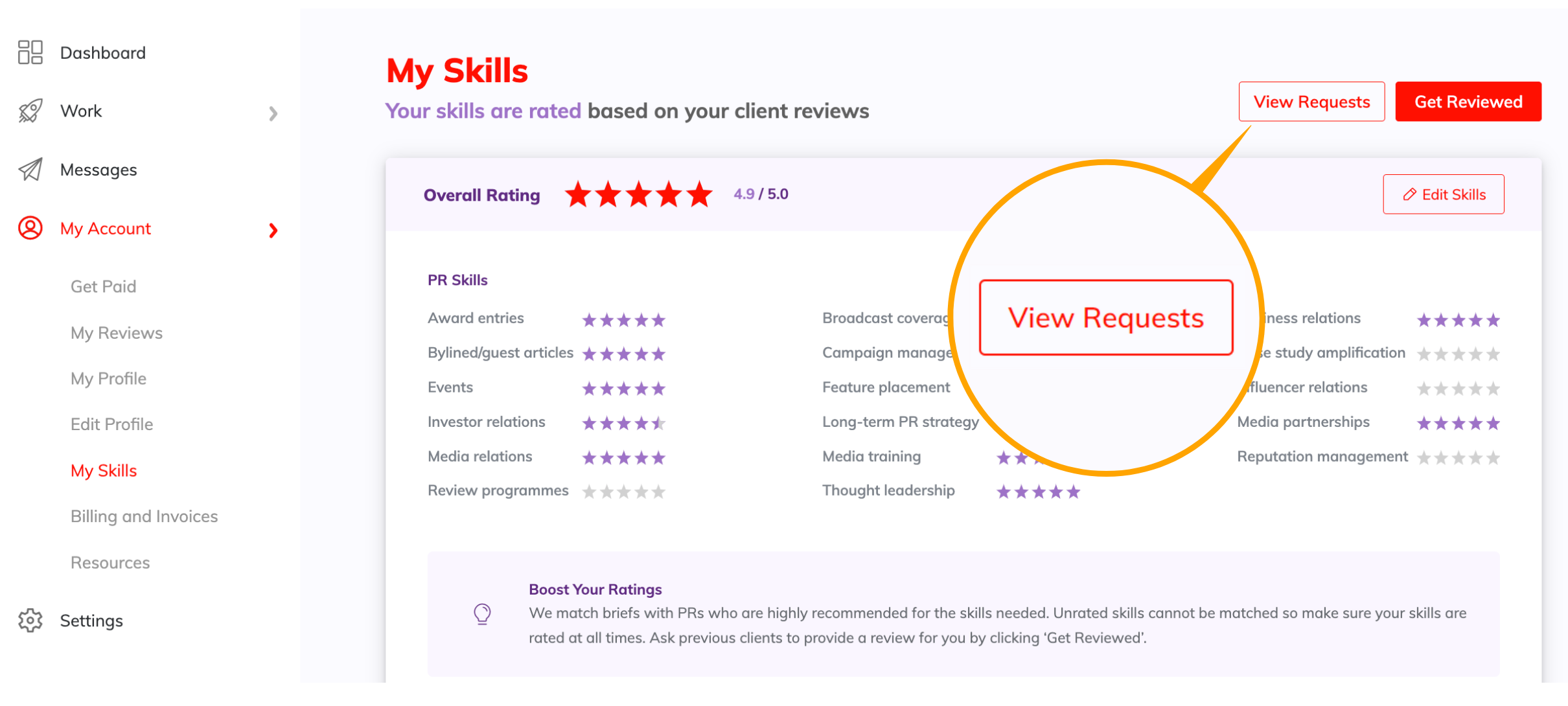
Here you’ll see all of your current requests and keep track of your new reviews:
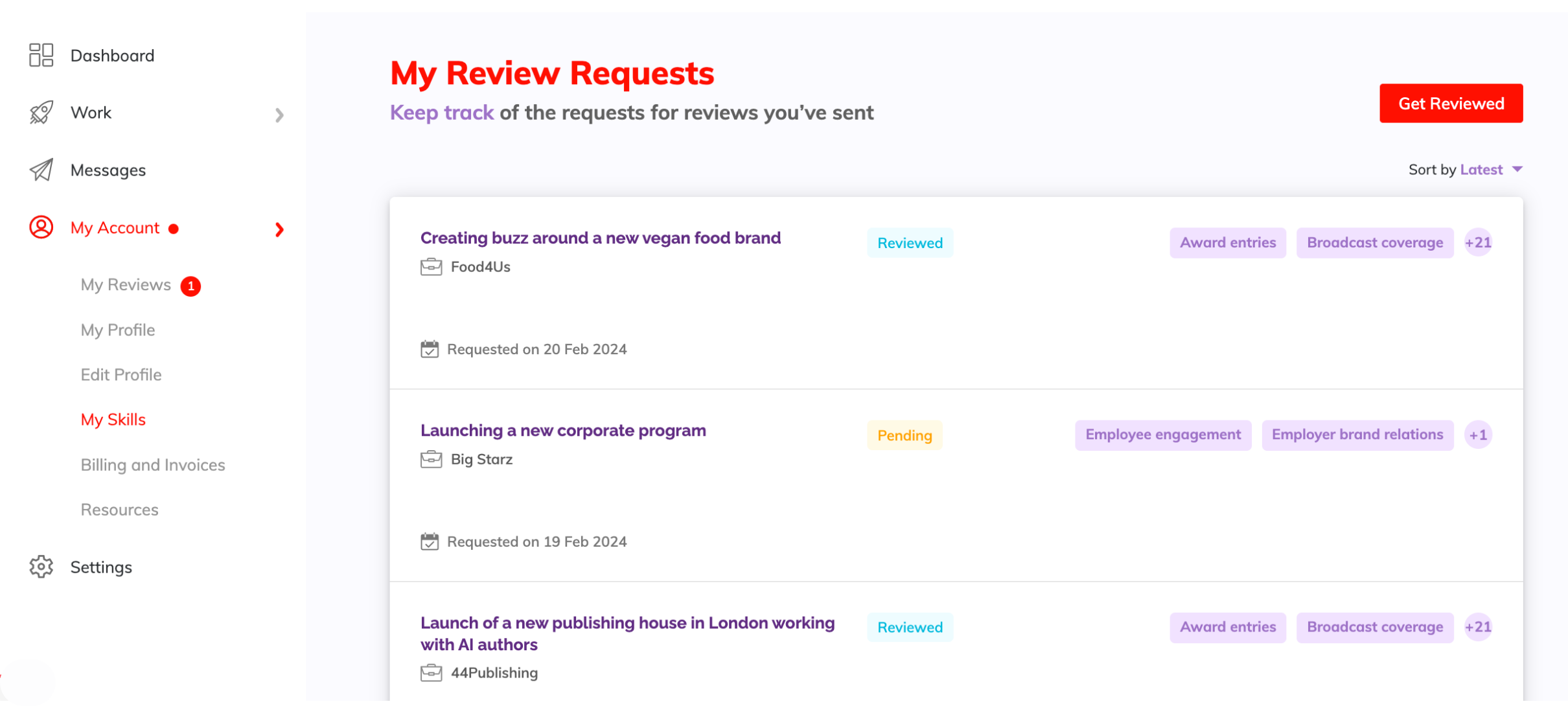
You'll get notified when you receive a new review, allowing you to stay informed every step of the way.
New reviews feature on your profile, and you can find the full review with ratings in your ‘My Reviews’ dashboard: